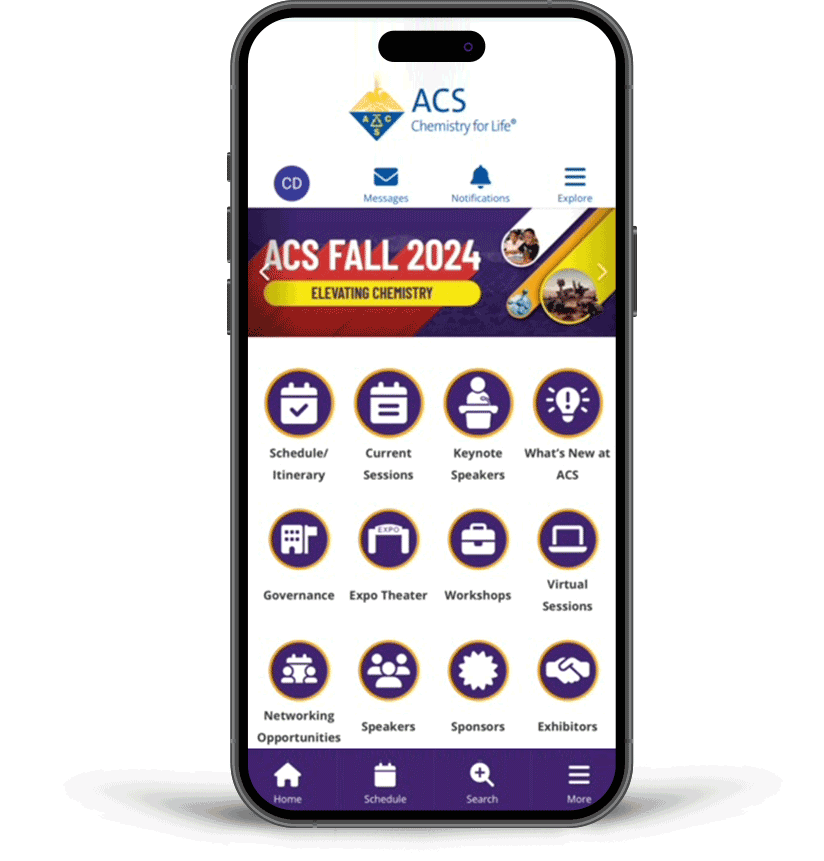Meeting App
Get The Free App
Android Instructions (PDF, 707 KB) iPhone Instructions (PDF, 781 KB)
ACS has a New Mobile App for Fall 2024!
Scan the QR code with your camera or use the download button on a mobile device and follow the prompts for installation. You will also find this information on the virtual platform. The new app is not in the app store.
How to Login After Downloading the App:
- Once you have the app downloaded, log-in with your ACS ID, the same ID you used to register for the meeting. You will need to be logged-in to experience all the features available to you within the meeting platform.
- Select "Yes, remember this device," or "No, this is a shared device" when the app prompts you to "remember this device for up to 30 days."
- To enable notifications from the meeting app, select "allow" once you are logged into the meeting app, or go to the settings for your device and turn on notifications. We encourage enabling notifications so you can receive the latest information such as last-minute room changes or reminders about important events.